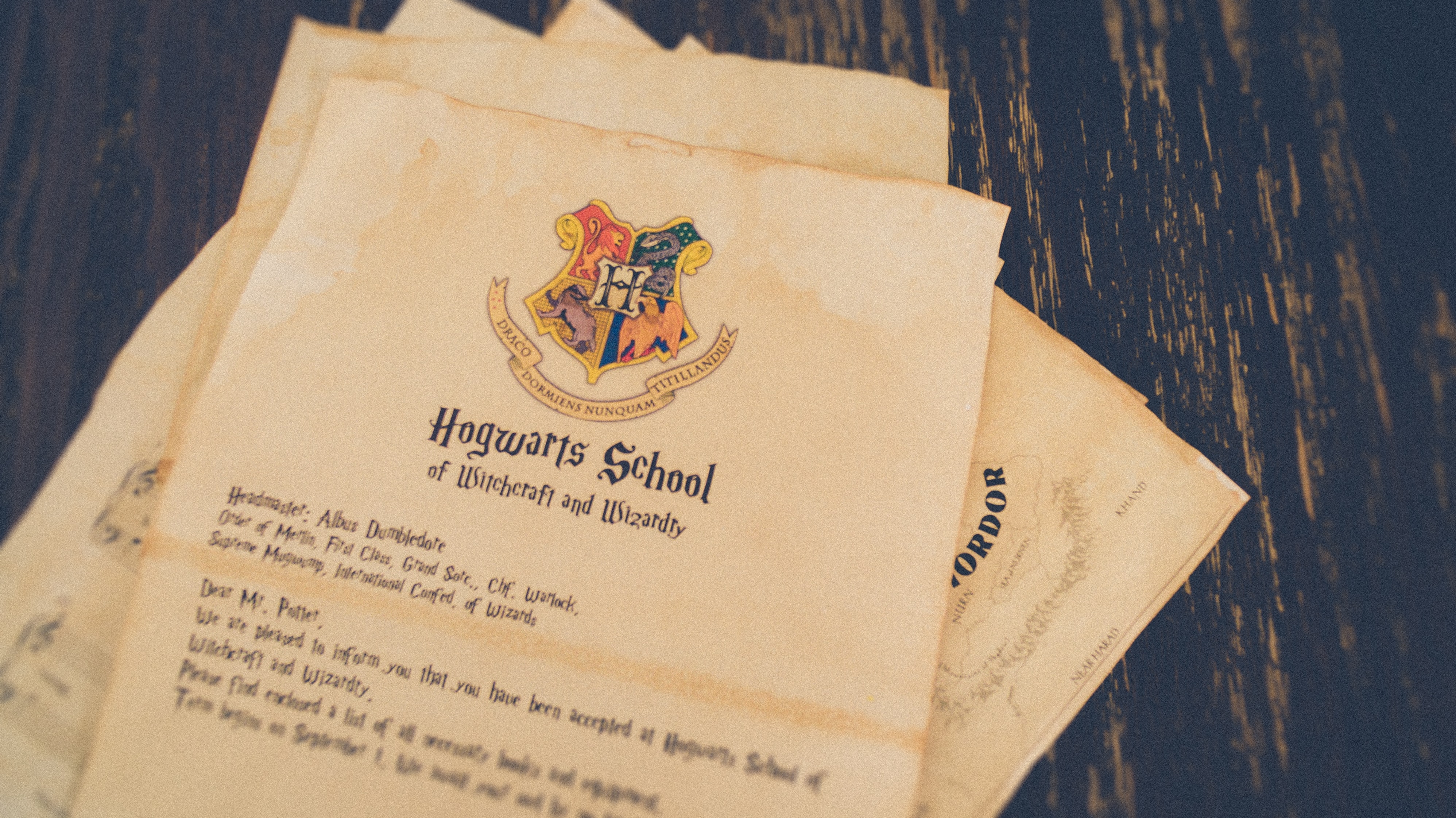-
Export certificate and private key separately. First, export the certificate by right-clicking it and choosing “Export”.
-
Select a name (e.g. apns-cert.p12) and choose .p12 as format.
-
When prompted for a password, leave it blank. When prompted for a system password, provide your OSX user password.
-
Perform steps b-d for the private key. Select a name (e.g. apns-key.p12)
-
Converting .p12 Certificate and .p12 Private Key files into a single .pem file. Execute the following commands in Terminal after navigating to the folder containing both, the certificate .p12 and key .p12 files:
-
Convert certificate .p12 file into .pem file. When prompted for a password, simply press enter since no password should have been given when exporting from keychain.
openssl pkcs12 -clcerts -nokeys -out apns-cert.pem -in apns-cert.p12
- Convert key .p12 file into .pem file. When prompted for a password, simply press enter since no password should have been given when exporting from keychain. When prompted to “Enter PEM pass phrase”, enter pass phrase of your choice, e.g. 1234.
openssl pkcs12 -nocerts -out apns-key.pem -in apns-key.p12
- Remove encryption from key .pem file. Enter pass phrase from previous step when prompted to “Enter pass phrase”.
openssl rsa -in apns-key.pem -out apns-key-noenc.pem
- Merge certificate and key .pem file into one single .pem file:
cat apns-cert.pem apns-key-noenc.pem > apns-prod.pem
- Upload to online services that will require it.
Photo by Liam Truong on Unsplash